Computers are becoming a part of almost every aspect of modern life. One of the most essential skills to master in order to become adept with computers is keyboard operation. The various computer shortcut keys offer the user a quicker and more accurate approach to complete the operation.
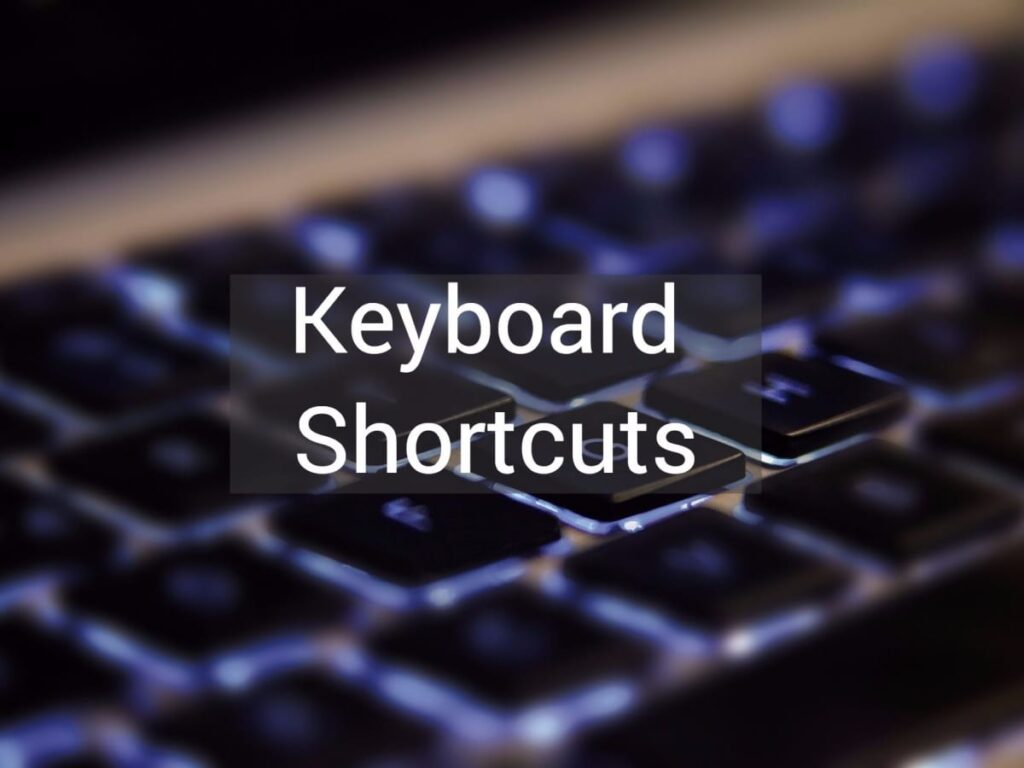
Shortcut keys for computers make it simpler to move around and issue commands in software. Users of computers benefit from shortcut keys because they can execute tasks more quickly and precisely. Additionally, you can boost productivity and lessen stress from repetitive motions by employing shortcut keys.
Basic shortcut keys
Contents
| S.No. | Shortcut Keys | Explanation |
| 1 | Ctrl+A | It allows you to select all the documents from the open window including images and other objects. |
| 2 | Ctrl+X | Used to cut the selected content or item. |
| 3 | Ctrl+C | Used to Copy the selected content or item. |
| 4 | Ctrl+Ins | Used to Copy the selected content or item. |
| 5 | Ctrl+V | Used to paste the selected content or item. |
| 6 | Ctrl+D | Deletes the selected content or item. |
| 7 | Ctrl+Alt+Del | Opens Windows task manager. |
| 8 | Ctrl+Z | Undo the last action. |
| 9 | Ctrl+Home | Go to the beginning of the document. |
| 10 | Ctrl+End | Go to the end of the document. |
| 11 | Ctrl+N | Open a new window/document. |
| 12 | Ctrl+H | Open the history tab/bar. |
| 13 | Ctrl+J | Open the download tab/bar. |
| 14 | Ctrl+F | Starts the find utility. |
| 15 | Ctrl+I | Opens the favorite bar. |
| 16 | Ctrl+P | Open the print dialog box. |
| 17 | Ctrl+S | Open the save as a dialog box. |
| 18 | Ctrl+Y | Used to redo a command. |
| 19 | Ctrl+Esc | Open the windows start menu. |
| 20 | Ctrl+Shift+Esc | Opens the task manager. |
Microsoft Word Shortcut Keys
- Ctrl+A: It is used to select all content of a page, including images and other objects.
- Ctrl+B: It provides users with the option to bold the selected item of a page.
- Ctrl+C: Its use is to copy the selected text, including other objects of a file or page.
- Ctrl+D: It is used to access the font preferences window, which offers several options such as font size, font style, font color, etc.
- Ctrl+E: It is used to align the selected item to the center of the screen.
- Ctrl+F: It helps users to find or search data in the current document or window.
- Ctrl+H: It is used to replace the words or sentences in a file. For example, if by mistake you have written spple instead of apple at many places in your file, you can replace it with apple in one go.
- Ctrl+I: It offers an option to italicize and un-italicize the highlighted text.
- Ctrl+J: It is used to Justify (distribute your text evenly between the margins) the selected text.
- Ctrl+K: It allows you to insert the hyperlink. For example, http://www.locas.in
- Ctrl+L: It is used to adjust (align) the selected content to the left of the screen.
- Ctrl+N: It is used to open a new or blank document in Microsoft applications and some other software.
- Ctrl+O: It is used to open the dialog box where you can choose a file that you want to open.
- Ctrl+P: It is used to open the print preview window of a document or a file. It can also be done by pressing Ctrl+F2 and Ctrl+Shift+F12.
- Ctrl+Q: Its use is to align the selected paragraph to the
- Ctrl+R: It offers users the option to align the line or selected content to the right of the screen.
- Ctrl+S: Its use is to save the document or a file.
- Ctrl+U: It is used to underline the selected text.
- Ctrl+V: It is used to paste the copied data. It allows you to copy data once, and then you can paste it any number of times. You can also paste the data by using Shift+Insert.
- Ctrl+W: Its use is to close the currently open document or a file quickly.
- Ctrl+X: If you want to cut some text, you can use this key to cut the selected content. You can also paste it by using Ctrl+V.
- Ctrl+Y: It allows the users to redo the last action performed in a file. For example, you have written a word mango; you can repeat this word multiple times by pressing Ctrl+Y.
- Ctrl+Z: It is used to get back the deleted item. For example, if you have deleted the data by mistake, you can press Ctrl+Z to retrieve (Undo) the deleted data. It can also be done by pressing Alt+Backspace.
Microsoft Excel shortcut keys
If you work on Microsoft Excel, you can use the number of keyboard shortcut keys to speed up your work and make it more convenient. We have tried to provide a simple list of shortcut keys.
| hortcut Keys | Description |
|---|---|
| Ctrl+Shift + ; | It is used to insert the current time. |
| Ctrl+; | It is used to enter the current date. |
| Shift + F3 | Its use is to open the Excel formula’s window.’ |
| Shift + F5 | It provides users the option to display the find and replace dialog box. |
| Ctrl + A | Its use is to select or highlight all contents of a worksheet. |
| Ctrl + B | It allows you to bold all selected items of an Excel sheet. It can also be done by pressing Ctrl+2. |
| Ctrl + C | It is used to copy the selected content of a worksheet. |
| Ctrl + D | It enables you to fill down the cells with the content of the selected cell. |
| Ctrl + F | Its use is to open a new document or a workbook. |
| Ctrl + G | It is used to open the go-to option dialog box where you can go to the specific cell. It can also be done by using F5. |
| Ctrl + H | It offers the option to open the find and replace dialog box quickly. You can also use Shift + F5 for it. |
| Ctrl + I | It is used to put italics on all cells in the selected section. It can also be done by pressing Ctrl+3. |
| Ctrl + K | It provides the option to insert a hyperlink in a file. |
| Ctrl + L | It allows you to copy the content of a cell and paste it into a cell, which is just below it. It can also be done by using Ctrl+” key. |
| Ctrl + N | It enables you to access the Create table dialog box. |
| Ctrl + O | It offers users the option to open the dialog box where you can choose a file that you want to open. You can also use Ctrl+F12 to open a file. |
| Ctrl + P | It allows you to print a current sheet or a document quickly. |
| Ctrl + Q | It is used to display the quick analysis options for the selected cells with data. |
| Ctrl + R | It allows you to fill the cells to the right with the content of the selected cell. |
| Ctrl + S | Its use is to save the document. It can also be done by using Alt+Shift+F2. |
| Ctrl + T | It offers users the option to display the create table dialog box. |
| Ctrl + U | It is used to underline all selected cells. You can also use the shortcut key Ctrl+4 to underline the cells in the Excel sheet. |
| Ctrl + V | It provides users the option to paste the copied data onto the Excel sheet. You are required to copy the data once, and then you can paste it any number of times. |
| Ctrl + W | It is used to close the currently open document or a file quickly. It can also be done by pressing Ctrl+F4 shortcut keys. |
| Ctrl + X | It allows users the option to cut the entire data of the selected cells in an Excel sheet. |
| Ctrl + Y | It provides users the option to redo any undo contents. |
| Ctrl + Z | It is used to undo (get back) the deleted item. For example, if you have deleted the data by mistake, you can press Ctrl+Z to retrieve the deleted data. It can also be done by pressing Alt+Backspace. |
| Ctrl + Page up & Page Down | It allows you to move from one worksheet to another worksheet in the same Excel file. |
| Ctrl + F6 | It enables the users to move from one document to another document in Microsoft Excel. It can also be done by pressing Ctrl+Tab. |
| Ctrl + F9 | It enables users the option to minimize the current window. |
| Ctrl + F10 | It uses to maximize the currently selected window. |
| F1 | It is used to open the help screen window. |
| F2 | It allows you to edit the selected cell in the Excel sheet. |
| F4 | It provides users the option to repeat the last action. For example, if you change the red color of the text in a cell, by pressing F4, you can apply the same text color in another cell. |
| F7 | It is used to check the spelling of the selected text. |
| F10 | The function key F10 is used to activate the menu bar. For example, if you want to open the file menu, you need to press F10, then F. |
| F11 | Its use is to create a chart in Excel. |
| F12 | It enables you to use the Save As option, which allows you to save a file with a different name. It can also be done by using Alt+F2. |
| Alt + = | It allows you to use the formula to add the data of all the above cells. |
| Ctrl+Shift+” | It provides users the option to apply percentage signs to numbers. |
| Ctrl + Shift + ! | It is used to apply comma format in numbers |
| Ctrl + Shift + $ | Its use is to apply currency format to numbers. |
| Ctrl + Shift +% | It provides users the option to apply percentage sign to numbers. |
| Ctrl + Space | It enables you to select the entire active columns. |
| Shift + Space | It enables you to select the entire active rows. |
| Ctrl + (Right arrow →) | It allows the users to move the cursor to the next cell, which contains the text. |
| Ctrl + 1 | It is used to open the format cells dialog box where you can change the text format like text color, font size, font style, text alignment, etc. It can also be done by pressing Ctrl+Shift+F or Ctrl+Shift+P. |
| Ctrl + 5 | Its use is to put the strikethrough to all selected cells. |
| Ctrl + 9 | Its use is to hide the selected rows in the worksheet. |
| Ctrl + Shift + ( | Its use is to show (unhide) the hidden rows. |
| Ctrl + 0 | It is used to hide the selected columns. |
| Ctrl + – (Minus) | It will open a delete dialog box where you can delete a selected row or column. |
| Ctrl + Shift + = | It will open the insert dialog box where you can insert the new row or a column. |
| Ctrl + Shift + ^ | It is used to make an exponential form of any number. |
| Ctrl + Shift + & | It offers users the option to make a border around the selected cells. |
| Ctrl + Shift+ _ | It offers users the option to remove a border around the selected cells in a worksheet. |
| Ctrl+Shift+Spacebar | It is used to select the entire worksheet. |
| Ctrl + Home | It allows the users to move the cursor to the beginning (cell A1) of the worksheet. |
| Ctrl + End | It is used to move the cursor to the last cell with text on the worksheet. |
| Shift + Page Up | It allows you to select all the cells located above the selected cell. |
| Shift + Home | It enables you to select all cells to the left of the current active cell. |
| Shift + (Up Arrow ↑) | It enables you to extend the selected area up by one cell. |
| Shift + (Down Arrow ↑) | It enables you to extend the selected area down by one cell. |
| Alt + Enter | It allows the users to write in multiple lines in one cell. For example, if you are typing in a cell, it enables you to move on the next line in one cell by pressing Alt+Enter. |
| Alt + ‘ | It is used to access the style dialog box. |
| Ctrl + F3 | It is used to open the name manager in Microsoft excel. |
| Ctrl + F5 | Its use is to restore the Window size. |
| Ctrl + F11 | It is used to insert a macro sheet in Microsoft excel. |
| Alt + F8 | It is used to display the macro dialog box. |
| Alt + F11 | It provides users the option to open the Visual Basic editor. |
| Alt + Shift + F1 | It enables you to create a new worksheet in Microsoft Excel. |
Microsoft PowerPoint shortcut keys
| Shortcut keys | Explanation |
|---|---|
| (Slide number) + Enter | It is used to jump to the desired slide during a slide show. For example, during the slide show, if the 5th number slide is being viewed, and you want to jump to the 8th number slide, press the 8-number key and then the Enter key. |
| Shift+Alt+T or D | It allows you to open the date and time window to insert the current date and time. |
| Ctrl+A | It provides users the option to select all items like the text in a text box and objects in a slide. In slide sorter view, it is used to select all slides |
| Ctrl+B | It enables you to add or remove bold to the selected content. |
| Ctrl+C | Its use is to copy the selected text, including other objects in the slide. It can also be done by pressing Ctrl+Insert. |
| Ctrl+D | It is used to create a copy of the selected slide. For example, if you want to add a copy of any slide, you need to select it, and press the Ctrl+D shortcut keys. |
| Ctrl+E | It enables you to align the line or selected text to the center of the slide. |
| Ctrl+F | It provides users the option to find or search content in the file. |
| Ctrl+H | It is mostly used to replace a word or sentences in the file, and in slide show, it is also used to hide the cursor or any activated tools, like the pen or a highlighter tool. |
| Ctrl+I | It is mostly used to replace a word or sentence in the file, and in slide show, it is also used to hide the cursor or any activated tools, like the pen or a highlighter tool. |
| Ctrl+J | It enables you to Justify (align your text evenly across the slide) the selected text. |
| Ctrl+K | It offers an option to insert a hyperlink. |
| Ctrl+L | Its use is to align the content or selected line to the left side of the slide. |
| Ctrl+M | It is used to insert the new or blank slide just below the selected slide. |
| Ctrl+N | It enables you to create a new or blank file in another PowerPoint window. |
| Ctrl+O | It is used to open the dialog box or page, where you can select a file that you want to open. You can also use Alt+Ctrl+F2 to open a file. |
| Ctrl+P | It allows you to add or remove italicize to the selected text. Furthermore, in the slide show view, it is also used to change the cursor to the highlighter tool. You need to hold the mouse button to use the highlighter on the screen. |
| Ctrl+R | It moves the text or selected paragraph to the right side of the slide. |
| Ctrl+S | It allows you to save the open file. You can also use the Shift+F12 to save a file. |
| Ctrl+T | It is used to open the font window, where you can adjust the font size, style, type, etc. It can also be done by pressing Ctrl+Shift+F shortcut keys. |
| Ctrl+U | It enables the users to add or remove an underline from the selected content. |
| Ctrl+V | It is used to paste the copied text, slides, and other objects in the file. You need to copy the data once, and then you can paste it multiple times. You can also paste the data by using Shift+Insert. |
| Ctrl+W | It enables you to close the currently open document. |
| Ctrl+X | It allows you to cut the selected item. |
| Ctrl+Y | Its use is to repeat the last performed action. It can also be done by pressing the function key F4. |
| Ctrl+Z | It is used to undo (get back) the deleted text, slide, and other objects. Suppose, by mistake; you have deleted any slide, you can get back it by using this shortcut key. |
| Shift+F3 | It allows the users to change the selected text into uppercase or lowercase and can be used to change the first letter of a word into a capital letter. If the text is not selected, only the first word after the cursor will be changed. |
| Shift+F5 | It helps to start the slide show from the selected slide. |
| Shift+F7 | It is used to check the thesaurus of the selected word. |
| Shift+F9 | Its use is to show or hide the grid on the slide in Microsoft PowerPoint. |
| B | It is used to change the display to black during slide show, and again press B to get back to the slide show. |
| F1 | It is used to open the help menu, and in slide show view, its use is to display the slide show help window that provides a list of shortcuts for use in a slide show. |
| F5 | It allows the users to view the slide show of all the slides. |
| F7 | It provides users the benefit of checking grammar and spelling to the selected word. |
| F12 | It allows you to use the Save As option, in which you can save a file with a new name. |
| Ctrl+F1 | It is used to show or hide the Ribbon. |
| Ctrl+Shift+> | It is used to increase the font size of the selected text. It can also be done by pressing Ctrl+]. |
| Ctrl+Shift+< | It is used to decrease the font size of the selected text. It can also be done by pressing Ctrl+[. |
| Ctrl + Shift + = (Equal sign) | It helps users to change the selected text into a subscript. For example, plain text subscript text, X2 → X2 |
| Ctrl+Spacebar | It allows you to change the selected text to the default font size and type. |
| Ctrl+Home | Its use is to move the cursor to the first slide. For example, if you have 50 slides in your file, and the cursor is on 45th slide, by pressing Ctrl+Home, you can move the cursor to the first slide. |
| Ctrl+End | It is used to move the cursor to the last slide. For example, your PowerPoint file has 100 slides, and you want to move the cursor to the last slide, you can press Ctrl+End. |
| Ctrl+Backspace | It will delete the word to the left of the cursor. |
| Ctrl+Delete | It will delete the word to the right of the cursor |
| Alt+N, P | It enables you to insert a picture in your file. You need to press Alt and N keys together then press P. |





