Certified graphic designing course in Ludhiana
Designers create the visuals around us: ads, websites, packaging. It's more than just 'looking good'; it's skilled visual communication.Our immersive course is designed to arm you with the most sought-after design skills, ranking it among the top graphic design courses. Gain Over 10 Industry-Recognized Certifications and Learn from the Experts.
Our Benefits :
- More than 13+ Modules.
- Industry relevant course
- Latest Tools
- Daily Classes
- Latest Software And Tools
- 10+ Certifications
- 6 months Career Support
- Doubt Sessions
- Government Approved
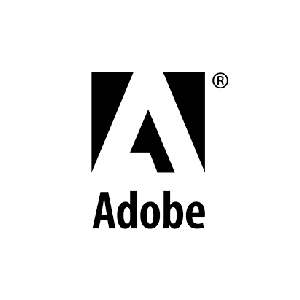
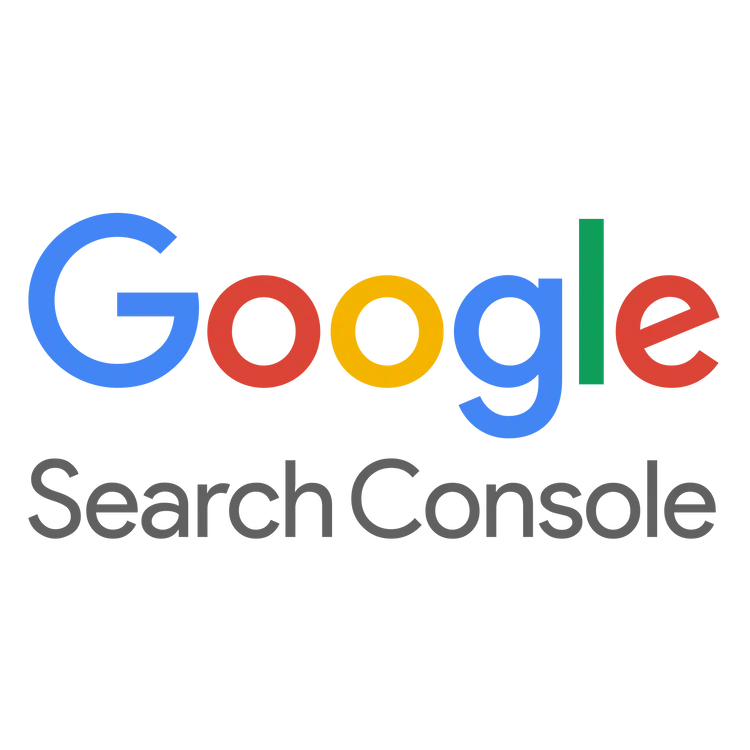





Free Demo Class
- Understand fundamental design principles like typography, color theory, layout, and composition.
- Stay updated on the latest design trends and technologies.
- Master industry-standard design software such as Adobe Photoshop, Illustrator, and InDesign.
- Effectively convey messages through visual elements.
-
Design intuitive and
user-friendly interfaces.
- Develop original illustrations for print and digital media.
- Develop a professional portfolio showcasing your design skills.
- Design materials for print, such as brochures, flyers, and packaging.
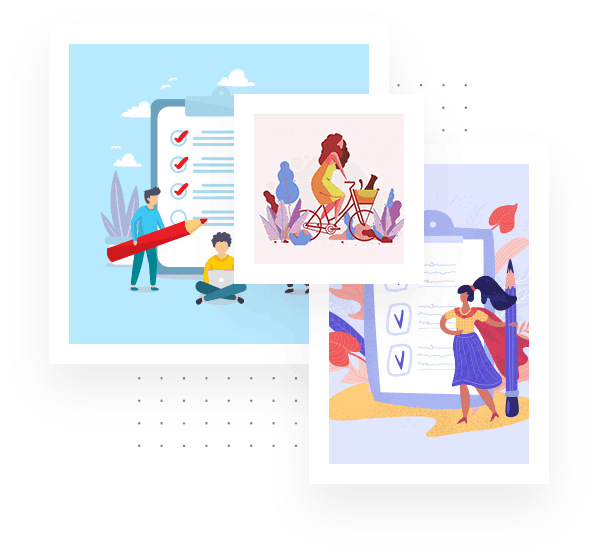
We're providing the best Graphic Designing Course
We will help you to get learned with major and maximum industry-leading tools used for Graphic Designing across the country. These tools and softwares help you to gain the technical skills to do Graphic Designing and make you industry ready.
Learn, Achieve, and Excel with our diverse range of courses covering Graphic Designing with facilities like Assignments, Regular classes, Live Projects, Latest Updates, Latest Tools And Softwares.
Essential Graphic Design Skills
Typography and Layout Design
Color Theory and Application
Digital Illustration Techniques
Print Design and Production
Branding and Identity Systems
Logo Design and Branding
Adobe Creative Suite Mastery
Digital Imaging and Photo Editing
Common Course Selection Challenges
Overwhelming
Choices
There are countless graphic design courses out there, making it hard to choose the right one. Many are either too basic, too advanced, or not relevant to the current market needs.
Lack of
Practical Skills
Most courses focus on theory without providing hands-on experience, leaving you unprepared for real-world challenges.
Time
Constraints
You want to upskill quickly but don’t have months to commit to a long, drawn-out course.
No Recognized
Certification
Without industry-recognized certifications, your qualifications might not hold weight with employers or clients.
Outdated
Content
The graphic design landscape changes rapidly, and many courses fail to keep up, teaching outdated techniques and tools that no longer work.
The best part about Graphic Designing is that you can do it if you are from any field, have any educational background, any particular education to learn and grow in this field. Hence, age, gender, and technical skills do not make any difference.


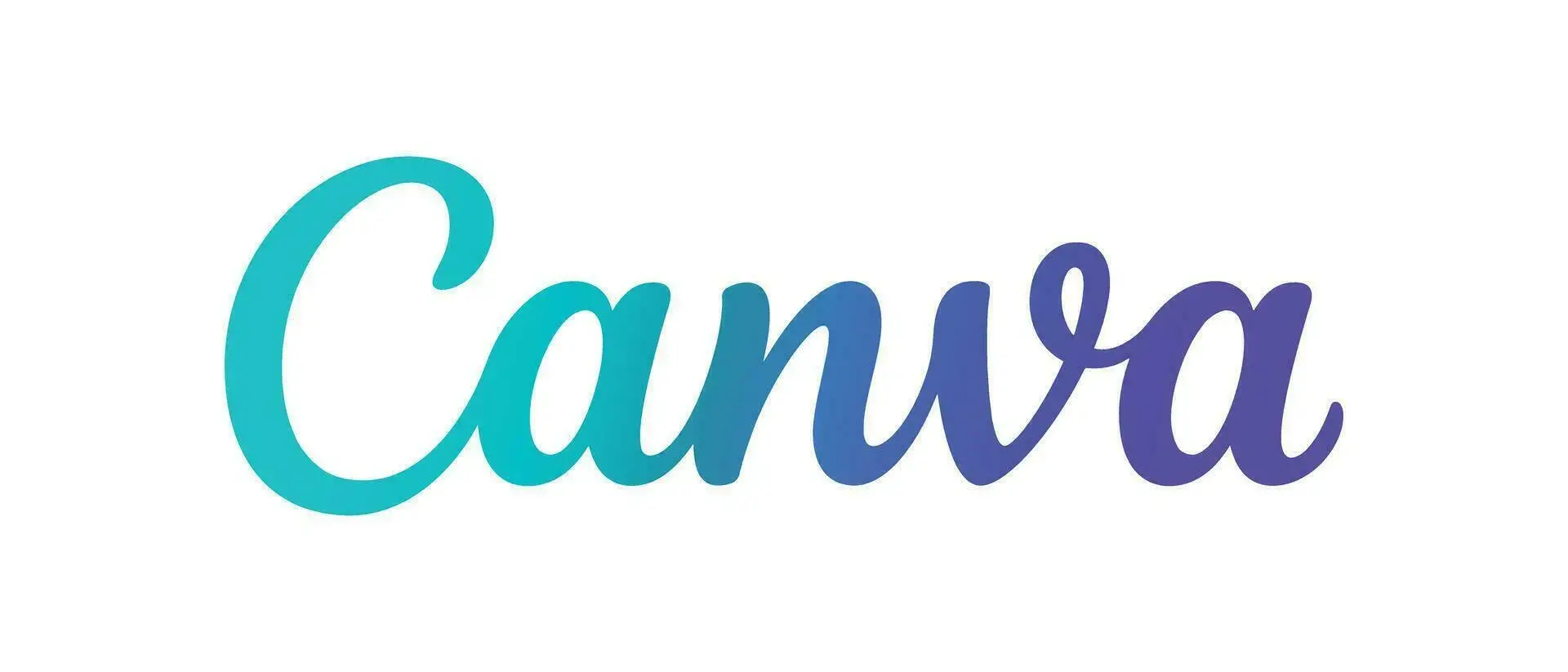

Artistic people can succeed in the field of graphic design. Graphic design uses visual elements to communicate a brand’s story, ideas, or messages, so being an efficient communicator is essential. Graphic design is also a marketing tool, so being empathetic is also vital. Graphic designers must understand how their target audience feels, what problems they’re facing, and what visual elements they can embrace. Relatedly, graphic designers should be adept at problem-solving. Not only should graphic designers be able to understand how to reach their target audience, but they must be able to understand how their design assets fit with a particular project’s end goal. Finally, graphic designers should be patient and open to change. Graphic designers receive plenty of feedback and opportunities for improvement, allowing them to become more successful.
Graphic designers must have endless creativity to constantly develop new and exciting ideas to create innovative, engaging visual elements. Graphic designers should also be adept in storytelling and problem-solving to determine the needs of their target audience and create graphic assets that tell a story to get them to take a particular action. Branding is an essential skill for graphic designers to create visual elements specific to a brand. There are technical skills that can help a graphic designer thrive. Typography, for example, is one of those skills. If graphic designers understand how fonts are made and can pick the right fonts for a project, they can excel. Other essential technical skills graphic designers should have include coding, interactive media, and Adobe creative software (Illustrator, InDesign, and Photoshop).
Fortunately, it has become a lot more affordable to purchase all of the necessary equipment and software to become a graphic designer. First of all, make sure you have a decent laptop or desktop. I recommend at least 8GB of RAM to run the latest popular design software. You will need to have access to design software that consists of the following three things: a Photo Editing Application, a Vector Program, and a Layout Program. There is a monthly subscription from Adobe for the Adobe Creative Cloud that gives you access to everything you need. Many alternative design softwares are less expensive and sometimes even free. Outside of a good solid computer (desktop or laptop) and access to software, the only other thing you need is your passion for learning design theory foundations, giving you the ability to produce relevant, in-demand design projects.
The short answer is yes. It depends on your experience and average client size, too. If you can book a full-time client load you can easily exceed the average salary for a junior graphic designer. That is because you have more flexibility in what you can charge and the services you can offer. Freelancing gives you a chance to get paid for being fast, excellent, and efficient. With salaried positions, that is not always the case. You can also have the option to charge fixed rates (as opposed to hourly wages) which gives you a chance to make more money in less time once you get a good workflow going. Freelancing can be very rewarding because of the limitless upward mobility when it comes to new money-making client opportunities.
There are many roles available within the graphic design field, and they all differ in skills, experience, and interests. If you have little or no experience, you could start your career with either a graphic design internship or a junior graphic designer position. Once you have gained more experience in the profession, you can seek senior-level roles, such as senior graphic designer, senior manager of graphic design, art director, or creative director. Those who have specific graphic design skills and/or interests can apply for roles like photo editor, web designer, multimedia designer, publication designer, user experience (UX) designer, and user interface (UI) designer.
Graphic design is such a unique craft as it combines both the marketing side of business and the creativity of art. A graphic designer’s main job is to effectively communicate to the viewer the company’s goals, wishes, voice and narrative through the use of both print and digital projects. These projects can include logo design, letterhead, social media graphics, website graphics, posters, flyers, signage, menus, editorial content and more. Graphic designers are involved in the marketing process of a company and help to make marketing messages seem unified through the use of color, typography, photos and layout.
Join the Most Comprehensive, Industry-Relevant Designing Course Today!
